One of the way to building two-way communication within a site is to provide a visitors comments facilities. Almost all of the sites/blogs based on CMS like Blogger, Wordpress, Drupal, Joomla, Mambo. already have comments facilities for the visitors by defaults.
But the problem is... Along with increasing the number of articles made, it's rather difficult for the owner of sites to control (read and answer) because the location of the scattered comments in various articles that have been made.
The difficulty in controlling visitors comments that spread in various articles can be overcome by "Recent Comments" facilities. This Recent Comments will show up the last comments by the visitors in an article, hence the blog owner will soon find out that there are new comments in their articles, so that they can make a follow up.
In this article we will discuss how to make a recent comments with feed widget on Blogger.
Because we will use the Feed Widget, then first we must ensure that the Comment Feeds are enabled.
Go to your Dashboard >> click Settings of your Blog >> click Site Feed. You should set the “Blog Comment Feed” and “Per-Post Comment Feeds” to either “Short” or “Full”. Do not choose “None”. Then Save the Settings.
Next Go back to Layout >> Page Elements >> Add a Gadget in your sidebar, select “Feed”. You will be prompted to enter a Feed URL.
There are two Feed URL we can used by default, you can choose one of them.
Atom Feed for the blog commnets like this:
http://doit2us.blogspot.com/feeds/comments/defaultor RSS Feed as Blog Comments as follows :
http://doit2us.blogspot.com/feeds/comments/default?alt=rss
Next, You can set "how to display" your recent comment. You can named your Recent Comments by insert the Title column, Setting how much last comment you want to show up (5 by default). You can also choose to displayed the dates and name of the authors or not. When you are satisfied with the setting, click to Save the Changes.
You still can set the position of your recent comments by drag and drop the widget to the relevant part of your template and Save the Template.
In the next post we will discuss How To Make A Recent Comments With JavaScript

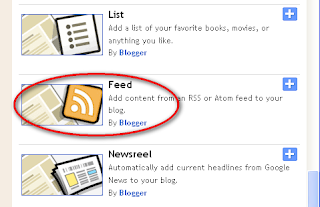




0 comments
Post a Comment