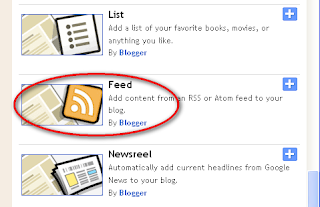Meta Tag Definition A
meta tag is a tag (a coding statement) in the Hypertext Markup Language (
HTML) that describes some aspect of the contents of a Web page. Unlike normal HTML tags,
meta tags do not affect how the page is displayed. Instead, they provide information such as who created the page, how often it is updated, what the page is about, and which keywords represent the page's content.
Meta Tag FunctionThe information that we provide in a meta tag is used by search engines to index our web page, most often to help search engines categorize them correctly, so that if someone searching for the kind of information as in our web page, they will be able to find it easily.
There are several kinds of meta tags, but the most important for search engine indexing are the
keywords meta tag and the
description meta tag. The keywords meta tag lists the words or phrases that best describe the contents of the page. The description meta tag includes a brief one- or two-sentence description of the page. Both the keywords and the description are used by search engines in adding a page to their index. Some search engines also use the description to show the searcher a summary of the page's contents.
Meta tag (element) used in
search engine optimization, where different methods are explored to provide a user's site with a higher ranking on search engines. In the mid to late 1990s, search engines were reliant on meta data to correctly classify a Web page and webmasters quickly learned the commercial significance of having the right meta element, as it frequently led to a high ranking in the search engines — and thus, high traffic to the website.
Meta elements have significantly less effect on search engine results pages today than they did in the 1990s and their utility has decreased dramatically as search engine robots have become more sophisticated. This is due in part to the nearly infinite re-occurrence (keyword stuffing) of meta elements and/or to attempts by unscrupulous website placement consultants to manipulate (spamdexing) or otherwise circumvent search engine ranking algorithms.
Although meta tag have significantly less effect on search engine results pages today, and most search engines also use the contents of a page as a way to determine how to index it, the creator of a Web page should be sure to include meta tags with appropriate keywords and description. Well-written meta tags still can help make the page rank higher in search results.
How To Do It?The meta tag is placed near the top of the HTML in a Web page as part of the heading. All the information that we want to be conveyed on our web page, can be enter between the tags
<head>...</head> The meta tags writing format is:
<meta name="name" content="content"/>
or
<meta content='content' name='name'/> Note: we can use
" as well as
' As we have mentioned before, although there are several kinds of meta tags (you can "search" to have more information about the kind of meta tags), but the most important for search engine indexing are the
keywords meta tag and the
description meta tag.
To be more easily understood, the following is an example of meta tags which are applied in this blog.
<?xml version="1.0" encoding="UTF-8" ?>
<!DOCTYPE html PUBLIC "-//W3C//DTD XHTML 1.0 Strict//EN" "http://www.w3.org/TR/xhtml1/DTD/xhtml1-strict.dtd">
<html expr:dir='data:blog.languageDirection' xmlns='http://www.w3.org/1999/xhtml' xmlns:b='http://www.google.com/2005/gml/b' xmlns:data='http://www.google.com/2005/gml/data' xmlns:expr='http://www.google.com/2005/gml/expr'>
<head>
<meta content='New Blogger Tips For Us' name='Author'/>
<meta content='blog tips, tricks, help for all new bloggers on Web templates, Blog templates, designs, widgets, layout, JavaScript, HTML codes, SEO, Google AdSense, gadgets, diagnostic tools, and how to monetize Blogger or Blogspot blogs, learning by doing' name='description'/>
<meta content='blogspot, blog, tips, tricks, blogger tips and tricks, template, widget, layout, HTML codes, javascript, seo, SEO, google adsense, gadget, monetize, blogger' name='keywords'/>
<b:include data='blog' name='all-head-content'/>
<b:if cond='data:blog.pageType == "index"'>
<title><data:blog.pageTitle/></title>
<b:else/>
<title><data:blog.pageName/> | <data:blog.pageTitle/></title>
</bhttp://www.blogger.com/post-edit.g?blogID=8693675884300473333&postID=3139178726186289880:if>
<b:skin><